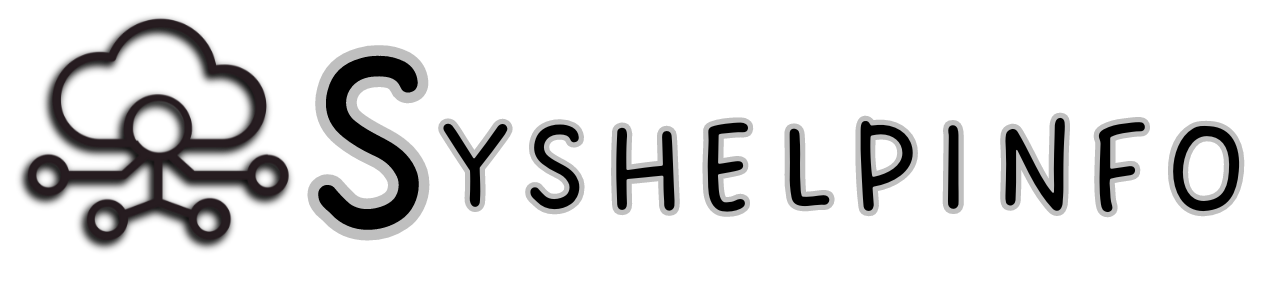Have you ever accidentally deleted an important email from your AOL account? Don’t worry, you’re not alone. Many users face this issue, and it’s easier to resolve than you think.
Recovering deleted emails from AOL can be a straightforward process if you know the right steps to take. In this article, we’ll guide you through the process of recovering your deleted AOL emails.
Recovering your deleted emails is crucial, especially if they contain important information or contacts. Let’s explore how you can retrieve your deleted AOL emails.
Key Takeaways
- Understand the process of recovering deleted AOL emails
- Learn the steps to retrieve your deleted emails
- Discover the importance of acting quickly to recover deleted emails
- Find out how to prevent losing important emails in the future
- Get tips on managing your AOL email account effectively
Understanding AOL Email Deletion Process
Knowing how AOL handles email deletion is key to getting back lost messages. When you delete an email, it doesn’t vanish right away from your account.
How AOL Email Storage System Works
AOL’s email system is built to keep emails safe and easy to access. When you send or get an email, it’s stored on AOL’s servers. This lets you check your emails on different devices.
The system also deals with deleted emails, which is important for AOL email recovery.
Different Types of Email Deletion in AOL
Email deletion in AOL can happen in several ways. Knowing these can help you get your emails back more easily.
Soft Deletion vs. Permanent Deletion
When you delete an email, it usually goes to a temporary spot called soft deletion. This makes it easy to get back. But, after a while or when you empty the trash, emails are gone for good.
Automatic Deletion Timeframes
AOL has set times when emails are deleted from the trash or other folders. Knowing these times is important for AOL email account recovery.
Recovery Windows for Different Deletion Scenarios
The time you have to recover deleted emails depends on how it was deleted and AOL’s rules. For example, emails in the trash can usually be recovered until they’re automatically deleted. Knowing these windows is crucial for getting your emails back.
Understanding AOL’s email deletion process helps you tackle the challenges of recovering deleted emails. It also boosts your chances of success.
Checking the Trash Folder: First Recovery Method
If you’ve recently deleted an email from AOL, start by checking the Trash folder. This folder holds deleted emails temporarily. It’s a key place to find lost messages.
Accessing the Trash Folder on Desktop Browser
To find the Trash folder on a desktop browser, follow these steps:
Step-by-Step Navigation Instructions
- Log in to your AOL account on a desktop browser.
- Click on the “Folders” tab usually found on the left side of the screen.
- Scroll down and look for the “Trash” folder.
- Click on “Trash” to open it.
Finding Trash on AOL Mobile App
The AOL mobile app has a different process:
- Open the AOL app on your mobile device.
- Tap on the menu icon (usually three lines or dots).
- Navigate to the “Folders” section.
- Locate and tap on “Trash.”
Moving Emails from Trash Back to Inbox
After finding the Trash folder, you can restore your deleted emails:
Selecting and Restoring Multiple Emails
- Open the Trash folder.
- Select the emails you wish to restore by checking the boxes next to them.
- Click or tap on the “Move” or “Restore” option.
- Choose the destination folder, typically your Inbox.
By following these steps, you can easily recover deleted AOL emails and restore AOL email messages that you thought were lost.
How to Recover AOL Email from Recently Deleted Folder
The Recently Deleted folder in AOL is a lifesaver for users who have accidentally deleted important emails. AOL makes it easy to recover emails from this folder. You can do this on both desktop and mobile devices.
Locating the Recently Deleted or Deleted Items Folder
To start the recovery process, first find the Recently Deleted or Deleted Items folder in your AOL account. This folder holds emails you’ve deleted temporarily. It gives you a chance to recover them.
Recovery Process for Recently Deleted Emails
The recovery process is a bit different depending on whether you’re using AOL on a desktop browser or the mobile app.
Desktop Recovery Steps
- Log in to your AOL account on a desktop browser.
- Navigate to the “Recently Deleted” or “Deleted Items” folder.
- Select the emails you wish to recover.
- Click on the “Move” or “Restore” option to return the emails to your inbox.
Mobile Recovery Steps
- Open the AOL app on your mobile device.
- Access the menu and navigate to the “Recently Deleted” folder.
- Choose the emails you want to recover.
- Tap on the “Move” or “Restore” option to recover the selected emails.
Understanding Time Limitations for Recovery
AOL usually lets you recover deleted emails for up to 30 days. However, this time can change. It’s important to act fast if you need to recover emails.
| Device | Steps to Recover | Time Limit |
| Desktop | Log in, go to Recently Deleted, select emails, and restore. | Up to 30 days |
| Mobile | Open app, access menu, go to Recently Deleted, select emails, and restore. | Up to 30 days |
By following these steps, you can effectively recover your deleted AOL emails. Remember, acting quickly is key to successful email recovery.
Using AOL’s Account Recovery Options
Recovering your AOL email account is easy with AOL’s tools. If you can’t access your account, AOL has several ways to help you get it back.
Accessing AOL Mail Recovery Tools
To start, go to the AOL login page and click “Forgot Password”. This takes you to the recovery page. There, enter your AOL email address and follow the steps to recover your account.
Verifying Your Identity for Recovery
Verifying your identity is key in the recovery process. AOL uses different methods to make sure your account is safe.
Security Questions and Alternate Email Verification
One way is by answering your security questions. If you’ve set up these questions, AOL will ask them to confirm your identity. Or, if you’ve linked an alternate email, AOL can send a verification code to it.
Phone Verification Process
AOL also verifies your identity through phone. If you’ve given a phone number, you’ll get a code via SMS or call. Just enter the code on the recovery page to continue.
Navigating the Recovery Interface
After verifying your identity, you’ll use the recovery interface. Here, you can reset your password and get back into your AOL email. The interface is easy to use, helping you recover your account smoothly.
Here’s a summary of the recovery process in a tabular format:
| Step | Description | Method |
| 1 | Access Recovery Tools | Visit AOL login page, click “Forgot Password” |
| 2 | Verify Identity | Security questions, alternate email, or phone verification |
| 3 | Reset Password | Enter new password |
By following these steps, you can use AOL’s recovery options to get your email back. Keep your account info current to make recovery easier.
Contacting AOL Customer Support for Email Recovery
At times, you might need extra help to get back your AOL email. AOL’s customer support is there for you. If you’ve tried everything and still can’t find your emails, it’s time to ask for help from the experts.
When to Escalate to Customer Support
Reach out to AOL customer support if you’ve looked in the Trash and Recently Deleted folders but can’t find your emails. Also, if you can’t get into your account, it’s time to call for help. This is especially important if you think someone has hacked your account or if you keep having trouble getting your emails back.
Preparing Essential Information Before Contact
Before you talk to AOL customer support, make sure you have all the right info. This will help make the process of getting your emails back easier. Here’s what you need:
- Account Details: Your AOL email address and any other account info you have.
- Verification Information: Things that prove who you are, like your last password or answers to security questions.
Account Details and Verification Information
Having your account and verification info ready can really speed things up. Make sure you have your AOL email address, your last password, and any other security details you can remember.
Details About Missing Emails
Be ready to tell the support team about the emails you’re trying to find. Give them the date you think you got or sent them, and any details you remember. This helps them find your emails faster.
Support Channels and Expected Response Times
You can get in touch with AOL customer support by phone, email, or live chat. How fast they respond depends on how you contact them and how complex your problem is. Usually, you’ll hear back within a few hours or a couple of business days.
Advanced Methods to Recover AOL Email
If basic methods don’t work for recovering your AOL emails, it’s time to try more advanced methods. These advanced methods can help if you’ve lost important AOL emails and can’t get them back the usual way.
Using Third-Party Email Recovery Software
Third-party email recovery software can be a powerful tool for getting back deleted AOL emails. These programs scan your computer or email account for data you can recover.
Recommended Tools Compatible with AOL
Some top tools include:
- Disk Drill
- Stellar Data Recovery
- Recuva
These tools are known for their success in finding lost emails.
Safety Considerations for Third-Party Solutions
When using third-party recovery software, make sure to download from trusted sources. This helps avoid malware or other security risks.
Recovery Through Email Clients (Outlook, Thunderbird)
If you’ve set up your AOL email with an email client like Outlook or Thunderbird, you might be able to get back deleted emails. Just check the “Deleted Items” or “Trash” folder in the client.
If the emails aren’t there, some email clients have features to restore emails from backups or server caches.
Data Recovery Services for Critical Situations
If emails are very important and other methods have failed, consider professional data recovery services. These services are experts at getting data back from various devices and email accounts.
| Service | Description | Cost |
| Professional Data Recovery | Expert recovery of critical emails | Varies |
| DIY Recovery Software | User-friendly software for personal recovery | $20-$100 |
While these services can be effective, they might cost money. It’s important to pick a reputable service to keep your data safe.
Recovering Emails After Account Compromise
Getting your AOL email back after a hack needs fast action and the right steps. First, make sure to lock down your account to stop more unauthorized access.
Identifying Signs Your Account Was Hacked
Spotting a hacked account is key. Look for odd emails in your sent folder, changes in account settings, or password change alerts you didn’t send. An expert says, “Act fast and follow the right steps to get your AOL emails back after a hack.”
Immediate Security Steps Before Recovery
Before you try to get your emails back, take some quick security steps. This includes:
- Changing your password to a strong, unique one
- Reviewing and updating your security settings
- Enabling two-factor authentication for added security
Password Reset and Security Review
Resetting your password is the first step to secure your account. Make sure it’s a strong, new password. Then, check your security settings to keep your account safe and up-to-date.
Enabling Two-Factor Authentication
Two-factor authentication adds extra security. It asks for a code sent to your phone or a biometric scan, along with your password. This makes it much harder for hackers to get in.
Special Recovery Procedures for Hacked Accounts
AOL has special steps for hacked accounts. You might need to answer identity questions or show proof of account ownership. These steps help you restore your AOL email and get back any deleted emails.
AOL’s support team says, “When your account is hacked, we focus on securing it and getting back your lost data.” Quick action and following these steps can help you recover deleted AOL email and fix your account.
Preventive Measures to Protect Your AOL Emails
To keep your AOL emails safe, it’s important to take steps ahead of time. By doing so, you can lower the chance of losing important emails. This way, your data stays protected.
Setting Up Regular Email Backups
Backing up your AOL emails regularly is a must. You can choose from cloud or local backup options to keep your data safe.
Cloud Backup Solutions
Cloud backup solutions make it easy to back up your AOL emails. Services like Google Drive or Dropbox can be linked to your AOL account. This keeps your emails safe in the cloud.
Local Backup Methods
You can also back up your emails locally. Set up your email client to save your AOL emails on your computer. This way, you have complete control over your data.
Email Organization Best Practices
Keeping your emails organized is crucial to avoid losing data. Use folders, labels, and categories to find important emails quickly.
Security Settings to Prevent Unauthorized Deletions
Changing your security settings can help protect your AOL account. Turn on two-factor authentication and update your password often. This boosts your account’s security.
| Preventive Measure | Description | Benefits |
| Regular Backups | Automated or manual backups of AOL emails | Ensures data recovery in case of loss |
| Email Organization | Creating folders and categorizing emails | Easy access to important emails |
| Security Settings | Two-factor authentication and password updates | Prevents unauthorized account access |
Conclusion
Getting back your deleted AOL emails is easy if you know what to do. First, check your Trash folder. This is where AOL keeps emails for a little while after you delete them.
If your emails aren’t in the Trash, AOL has ways to help you get them back. You can use their account recovery options.
If you’ve really deleted your emails or your account got hacked, AOL’s customer support can help. They’ll show you how to get your emails back and make your account safe again.
To keep your emails safe in the future, make backups regularly. Also, use AOL’s security tools. This way, you can always get to your emails without trouble.
FAQ
How do I recover my AOL email account if I’ve forgotten my password?
To get back into your AOL email, use the password recovery tool on the AOL login page. You’ll need to answer security questions, use an alternate email, or verify by phone.
Can I recover deleted AOL emails after a certain period?
It depends on how you deleted the emails and how long ago. Emails in the Trash or Recently Deleted folder might be recoverable for a few days to weeks.
How do I access the Trash folder on the AOL mobile app?
Open the AOL mobile app, go to the menu, then “Folders,” and pick “Trash.” There, you can restore or delete emails for good.
What should I do if I’ve compromised my AOL account and lost emails?
First, reset your password and turn on two-factor authentication. Check your account security settings. Then, try to get back lost emails from the Trash or Recently Deleted folders.
Are there any third-party tools to recover AOL emails?
Yes, there are tools from third-party companies that work with AOL. But, be careful and only use tools from trusted sources to avoid security problems.
How can I prevent my AOL emails from being deleted in the future?
To avoid losing emails, back them up regularly using cloud or local methods. Keep your emails organized and update your security settings to block unauthorized access or deletions.
Can I contact AOL customer support for help with email recovery?
Yes, if you can’t get your emails back on your own, AOL customer support can help. Be ready to give them your account details, verification info, and details about the missing emails.
How long does it take for AOL customer support to respond?
AOL’s customer support response times vary. It can be a few hours or a couple of days, depending on the support channel you use.
Is it possible to recover AOL emails without accessing the account?
Sometimes, yes. If you’ve set up email clients like Outlook or Thunderbird to sync with your AOL account, you might get your emails back from those clients even if you can’t log into your AOL account.